Since we’ve been a 1:1 school, I’ve been trying to come up with more and more ways to leverage the technology for better learning and higher engagement. My favorite mantra from Alice Keeler is always, “It’s not digital, it’s DIFFERENT.” In other words, if all we do is load up our normal lessons and worksheets into Google Classroom, and play a few games, we might as well just save ourselves the trouble. If we are going to use tech for something, it better help us engage students more, help them learn better, or make things more useful, visual, interactive, etc.
GIFs have become something for me that I think can check some (or all) of these boxes, and they are a pretty simple concept. More than a picture, but less than a video, and loads of fun of course. So here are the 5 main ways I leverage GIFs in my math class. I’m sure you could adapt this and find/make GIFs that fit any other subject area.
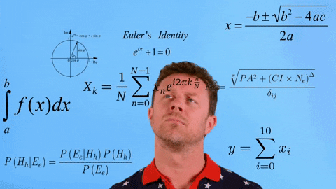
1. Tutorials
Why say it in a 10 minute video that students have to sift through, or have just written instructions, when you can have the best of both worlds? GIFs can be super helpful to illustrate how to use apps/websites and get students to be more self-directed. Below I’ve linked to two Google Sites where I use GIFs.
- Students were using these website pages to work on a statistics project. The links below take you to pages where students could see how to create a scatter plot in Desmos, how to adjust axes, and how to find the best fit line:
- This one is actually for teachers. A colleague and I were both contributing to the site, and posting a small Google tip each week for other teachers.
In both of these examples, GIFs were accompanied side by side with short instructional steps. This way, it’s short and sweet, and if you come back to reference the tutorial later it is searchable! No trying to find that part of the video, you can “CTRL+F” and search for keywords for what you are trying to find! Yay!
2. Student Notes (Google Slides)
This past year I did a mix of notes in Google Slides and paper, just depending on what I felt was more useful for each topic. I know some want to go virtual INBs all the way, while others want to go paper notes all the way. Who’s to say what’s right, but this is a neat idea nonetheless! You can still use it even if you want students to take traditional notes. Maybe you could do this for students who are behind, or just students who are struggling. I could to about 10 posts just on Google Slides, but here’s how I used GIFs in some Google Slides notes (follow the link or click through the presentation below):
Starting at slide 3, I use GIFs to show me working out problems for students. Sometimes when students are looking back at notes, it’s hard to tell where one step ends and the next one begins. This way, they can see one step at a time, on a loop, as many times as they want to see it. I included a static image slide after each GIF slide to draw students’ attention to important points, and so that they don’t constantly have a moving/disappearing image if they just wanted to look at something. Afterwards, you can see I added a few interactive slides for students to complete. They had to solve a couple of problems on mini whiteboards and use Insert->Image->Camera to put a picture of their work on the slides. Then they had to try to come up with what they thought a compound inequality looks like (building into the next topic). I plan to use this more this year. (I’ll talk about the program I use at the end!)
3. Using GIFs to Illustrate Vocab/Concepts
Sometimes math concepts are tough to visualize from static images/graphs alone. This is where GIFs can come in really handy! See some of the concepts illustrated below:
Use these in notes, on your projector before starting a lesson or to wrap up a lesson, or anything you like! You can even just attach them in Google Classroom with an assignment!
4. Student Input
I like working in collaborative slides. That is, ONE set of slides where all of the students can edit and add a slide at once. It’s like the Google Classroom feature to ask a question, but better because students can personalize it! In this Google Slide, I’ve asked students to post a meme illustrating their weekend, and then another to show me how they feel about linear equations. Students could just as easily find GIFs and do this type of activity as well!
I like throwing these in every once in a while so I can get to know my students and get some informal feedback on how they are doing (although a lot of times their meme/GIF choices will be a little dramatic).
5. Spice Up Your Google Classroom/Website Banner!
Last, but certainly not least, you can use GIFs to spice up anything you want in your classroom that you would normally use images for. Below, I’ve got a couple banners you could use to spice up your Google Classroom or Google Site banners! It’s super simple and the kids (or at least mine) are super impressed that you took the time and had the tech savvy to make your own (I’ll show you how in a minute).
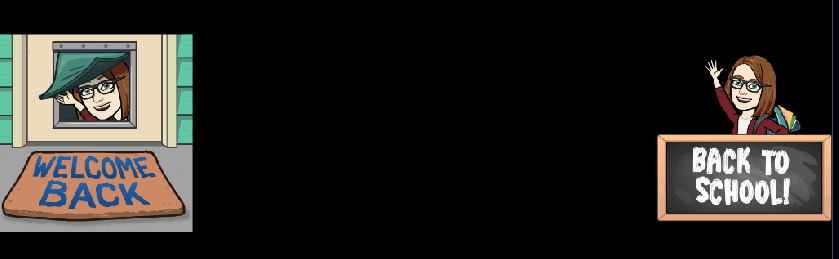

Click here to see what it looks like in my actual Google Classroom
I plan to use these when students return in the fall, and hopefully they love them and will see right off the bat that I don’t just use tech to upload worksheets, I do it to make things DIFFERENT.
Epilogue (How to make your own!)
I know GIPHY has a way to create your own GIFs from images, but to create mine I use a screen recording tool called ScreenToGif. It is a free program to download, and super simple to use! You record part or all of your screen, can edit out parts if you ran long or made mistakes, and then hit the “Save As” and make sure you save as a GIF! Easy peasy! Then you just upload your new awesome GIFs to whatever platform you like.
Have fun using GIFs this school year! I know I will!





